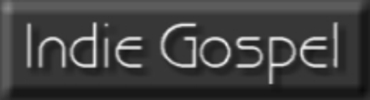About
Creator of the Indie Gospel network and one of its contributing artists.
Stats
Profile Tag Cloud:
HTML Editing
If you hover your mouse over the buttons, words pop-up to tell you their function. Click the button on the top left that says new document. This clears the text box.
Now paste (or type) in your text, pictures, or even flash content. In this example I typed in:
Warning - this video contains graphic content. Not suitable for younger audiences. Viewer discretion is advised.
I highlighted it with my mouse, changed the text size to 12, made the background color yellow, and then clicked on the HTML button to get the code:
Now my words will look like this when I paste that code into the edit video section:
Warning - this video contains graphic content. Not suitable for younger audiences. Viewer discretion is advised.
You can use this procedure to edit text, slideshow codes, picture sizes, just about anything you are putting on your Ning page, blog or forum post.
To keep things simple, the HTML codes (between the < and > symbols), that turn your text background yellow are below. You don't have to understand the codes, and the HTML editor automatically generates them for you. Just make your text (or other content) look the way you want in the editor and click HTML to get the code. Paste it into your Ning page and just like magic you have what you wanted.
Hope that helps,
Ken